Stream Like a Pro: Optimize Your PC for Gaming Broadcasts in 2025

Broadcasting your gameplay in high quality requires specific PC optimizations. This includes upgrading hardware, adjusting in-game and streaming software settings, and ensuring a stable network connection to provide viewers with a smooth and visually appealing stream in 2025.
Want to become the next big thing on Twitch or YouTube Gaming? It all starts with a solid foundation, and in 2025, that means optimizing your PC for high-quality gaming broadcasts. Let’s dive into how you can stream like a pro: optimize your PC for high-quality gaming broadcasts in 2025.
Understanding the Basics of PC Streaming in 2025
Streaming might seem as simple as hitting the “Go Live” button, but delivering a quality broadcast requires understanding the underlying technology.
This section will break down the core components and considerations for a smooth streaming experience!
What Makes a Good Streaming PC?
A good streaming PC needs to handle both playing the game and encoding the video for broadcast simultaneously. This means having a powerful processor, ample RAM, and a dedicated graphics card.
The Importance of a Strong Internet Connection
Your internet connection is the pipeline that carries your stream to your viewers. A stable and fast connection is crucial to avoid buffering and lag.
- CPU: A multi-core processor is essential for handling the encoding process.
- GPU: A dedicated graphics card can offload some of the encoding tasks, reducing the strain on your CPU.
- RAM: At least 16GB of RAM is recommended for smooth multitasking.
- Bandwidth: A stable upload speed of at least 5 Mbps is necessary for 720p streaming, while 10 Mbps or more is recommended for 1080p.
Choosing the right hardware and ensuring a strong internet connection are foundational elements for any aspiring streamer. A balanced system is key, as bottlenecks in any area can negatively impact the overall streaming quality.
Choosing the Right Hardware for Streaming in 2025
Selecting the right hardware is the most important step in optimizing your PC for streaming. You will need components capable of handling both gaming and encoding tasks simultaneously.
Here’s a breakdown of the key components to consider in 2025.
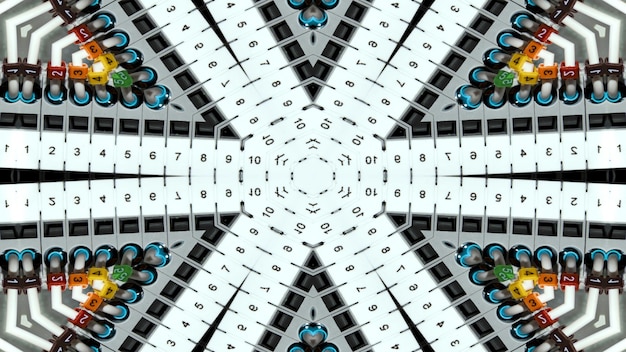
CPU: The Brain of Your Streaming Setup
The CPU is responsible for encoding your gameplay into a streamable format. Look for a multi-core processor with high clock speeds to handle this demanding task without impacting your game performance.
GPU: Offloading the Workload
Modern GPUs can handle encoding tasks through technologies like NVENC (Nvidia) and AMF (AMD). This offloads the encoding process from the CPU, freeing up resources and potentially improving game performance.
- Intel Core i7 or AMD Ryzen 7: These processors offer a good balance of performance and affordability for streaming and gaming.
- Nvidia GeForce RTX or AMD Radeon RX: These GPUs provide excellent gaming performance and support hardware encoding technologies.
- 16GB or 32GB of RAM: Having enough RAM ensures smooth multitasking between the game, streaming software, and other applications.
Investing in the right hardware components is essential for a smooth and high-quality streaming experience. Don’t skimp on these key components, as they will directly impact the performance of your streams. Keeping future advancements in mind, it’s wise to consider components that offer some headroom for further optimization.
Optimizing Your Streaming Software in 2025
Your streaming software is the interface between your gameplay and your audience. Properly configuring it is crucial for achieving optimal stream quality.
Let’s explore the key settings and considerations.
Choosing the Right Streaming Platform
Platforms like Twitch, YouTube Gaming, and Facebook Gaming each have their own unique requirements and best practices for streaming. Understand the specifics of your chosen platform to optimize your settings accordingly.
Key Streaming Software Settings
Bitrate, resolution, and framerate are the three core settings that determine the quality of your stream. Finding the right balance between these settings is crucial for delivering a visually appealing stream without overwhelming your system or your viewers’ internet connections.
- Bitrate: The bitrate determines the amount of data transmitted per second. Higher bitrates result in better image quality but require more bandwidth.
- Resolution: The resolution determines the size of the video frame. Common streaming resolutions include 720p (1280×720) and 1080p (1920×1080).
- Framerate: The framerate determines the number of frames displayed per second. 60fps is generally preferred for smooth and fluid motion.
Mastering your streaming software settings is crucial for achieving the desired balance between stream quality and performance. Experiment with different settings to find what works best for your hardware and internet connection, and don’t be afraid to tweak things as needed to keep up with platform updates.
Fine-Tuning Windows for Peak Streaming Performance
Windows offers a variety of settings that can be tweaked to improve streaming performance. These optimizations can help free up system resources and reduce background processes that might interfere with your stream.
Let’s explore some key Windows settings to fine-tune for streaming.

Disabling Unnecessary Background Processes
Many applications run in the background, consuming system resources even when you’re not actively using them. Disabling these unnecessary processes can free up valuable CPU and memory for streaming.
Adjusting Power Settings
Windows power settings can impact system performance. Setting your power plan to “High Performance” ensures that your CPU and GPU are running at their maximum clock speeds.
- Disable startup programs: Prevent unnecessary applications from launching when you boot your computer.
- Update drivers: Ensure that your graphics card and other hardware components have the latest drivers installed.
- Defragment your hard drive: Defragmenting your hard drive can improve file access times and overall system performance.
Optimizing Windows settings for streaming can help maximize your system’s performance and ensure a smoother broadcast. Experiment with different settings to find what works best for your hardware configuration. By disabling unnecessary background processes and configuring power settings, you can free up valuable resources for streaming.
Optimizing In-Game Settings for Streaming
The settings you use within your games can have a significant impact on your streaming performance. Reducing graphical settings can free up system resources and prevent your game from bottlenecking your stream.
Here’s how to optimize your in-game settings for a smoother streaming experience.
Lowering Graphics Settings
Reducing the resolution, texture quality, and other graphical settings can significantly reduce the strain on your GPU. Experiment with different settings to find a balance between visual fidelity and performance.
Limiting Framerate
Limiting your in-game framerate can prevent your GPU from overworking, which can improve overall system stability and reduce stuttering in your stream. A good target framerate is usually around 60fps.
- Reduce resolution: Lowering the resolution can dramatically improve performance, especially on older hardware.
- Disable VSync: VSync can sometimes cause input lag and performance issues.
- Adjust texture quality: Lowering texture quality can reduce GPU memory usage and improve framerate.
Adjusting your in-game settings is a simple but effective way to improve your streaming performance. By lowering graphics settings and limiting framerate, you can reduce the strain on your system and ensure a smoother streaming experience for your viewers. Don’t be afraid to experiment with different configurations to find the best balance between performance and visual appeal.
Maintaining a Stable and Reliable Stream in 2025
Even with optimized hardware and software, maintaining a stable stream requires ongoing monitoring and maintenance. Internet connection issues, software glitches, and hardware failures can all disrupt your broadcast.
Let’s discuss some tips for ensuring a reliable stream in 2025.
Monitoring Your Stream Health
Many streaming software platforms provide tools for monitoring your stream health. Pay attention to metrics like framerate, bitrate, and dropped frames to identify and address any potential issues.
Troubleshooting Common Streaming Problems
Buffering, stuttering, and disconnects are common streaming problems that can be caused by a variety of factors. Learn how to diagnose and troubleshoot these issues to minimize downtime.
- Test your internet connection: Use a speed test website to verify your upload speed and ping.
- Monitor CPU and GPU usage: Keep an eye on your system resource usage to identify any bottlenecks.
- Update your streaming software: Ensure that you are using the latest version of your streaming software to avoid bugs and glitches.
Maintaining a stable and reliable stream requires vigilance and proactive troubleshooting. By monitoring your stream health, troubleshooting common problems, and implementing preventative measures, you can ensure a consistent and enjoyable viewing experience for your audience.
| Key Point | Brief Description |
|---|---|
| 💻 Hardware Optimization | CPU, GPU, and RAM upgrades for smooth streaming. |
| ⚙️ Software Settings | Adjusting bitrate, resolution, and framerate for optimal quality. |
| 🌐 Network Stability | Ensuring a stable and fast internet connection. |
| 🔧 Windows Fine-Tuning | Disabling unnecessary processes and adjusting power settings. |
FAQ
▼
For a balanced approach, an Intel Core i7 or AMD Ryzen 7 series offers excellent multitasking capabilities. These processors can efficiently handle both gaming and encoding.
▼
A minimum of 16GB of RAM is recommended, but 32GB will provide more headroom, especially if you run multiple applications alongside your game and streaming software.
▼
At least 5 Mbps is needed for 720p streaming, while 10 Mbps or more is preferable for 1080p. Always test your internet speed to ensure stability.
▼
GPU encoding (NVENC for Nvidia, AMF for AMD) is typically more efficient and puts less strain on your CPU, but CPU encoding can provide slightly better quality on high-end CPUs.
▼
Lower in-game graphics settings, ensure a stable internet connection, close unnecessary background applications, and optimize your streaming software settings to reduce lag.
Conclusion
By understanding the core components of a streaming PC, optimizing your hardware and software, and implementing best practices for maintaining a stable stream, you can elevate your broadcasts in 2025. It will help you become someone who has what it takes to improve their broadcast tenfold!





